QuickStart - Windows
Request an Account – faculty researchers can request an account for themselves or request an account
for a student or guest collaborator.
https://research.kennesaw.edu/computing/getting_started/request_access.php
Install the VPN Software - from vpn.kennesaw.edu
Configure GlobalProtect for the HPC network
In the GlobalProtect app settings, within the General tab, click “Add” and enter vpn-groups.kennesaw.edu
and “Save”
Start an SSH session
With GlobalProtect connected to vpn-groups, you are ready to start an SSH session.
In the Windows Search menu, type “cmd” and click the “Command Prompt”
At the prompt, type ssh your_netid@hpc and enter your password.
NOTE: As of August 2022, DUO authentication is required to use the HPC via SSH.
Enter a passcode or select one of the following options:
1. Duo Push to XXX-XXX-1699
2. Phone call to XXX-XXX-1699
Passcode or option (1-2).
Start an SFTP session with BitVise – bitvise.com
Download and install the BitVise client.
Launch the client and enter the following in the Login Tab:
Server Host: hpc.kennesaw.edu
Server Port: 22
Authentication Username: your_netid
Initial method: Password
Click the “Log in” and enter your NetID password, then click “OK”
Click the “New SFTP Session”
The window that launches will display your local and remote files.
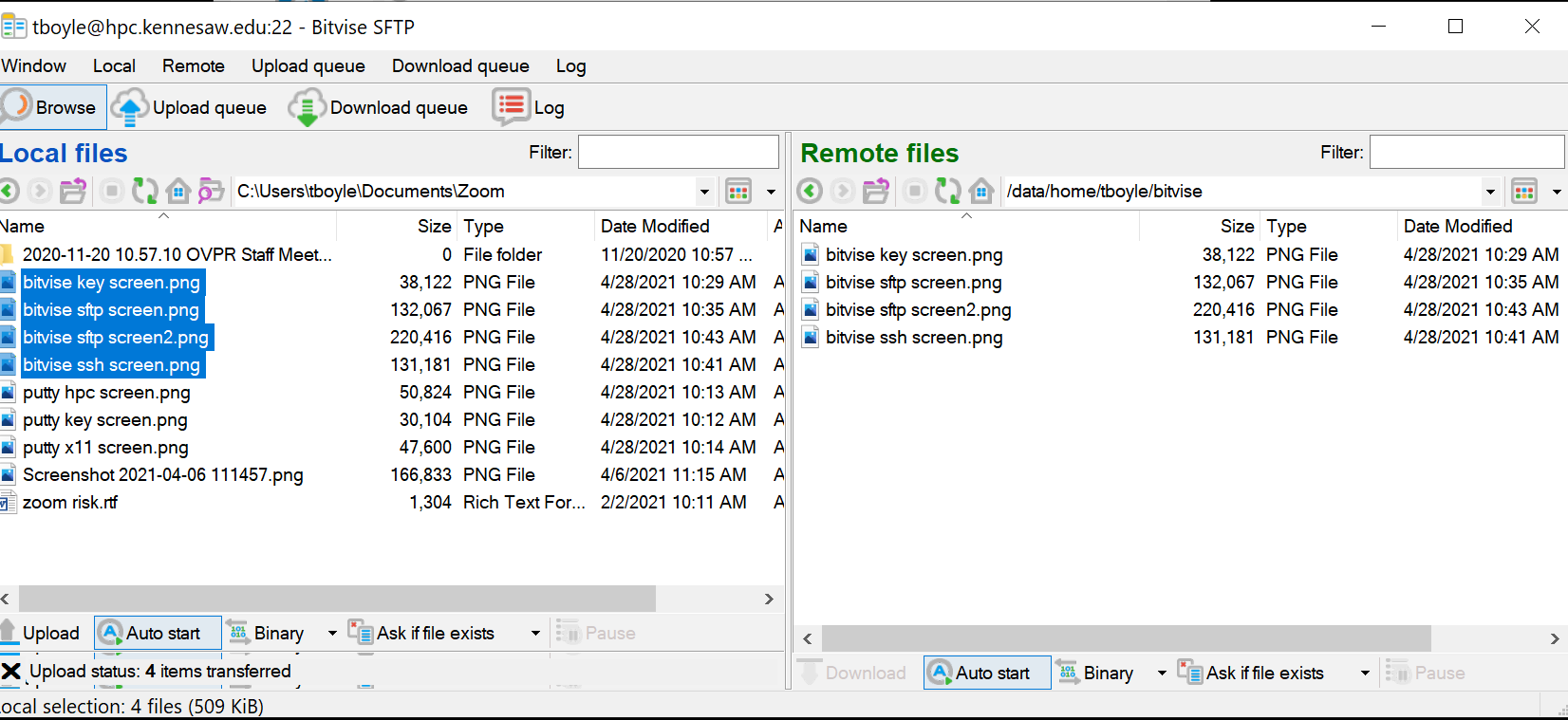
NOTE: As of August 2022, DUO authentication is required to use the HPC via SFTP.
(1 - Duo push, 2 - Phone call)
NOTE: If you are having trouble authenticating with DUO through BitVise, use this page to help configure your ssh settings.
For more on BitWise, https://www.bitvise.com/getting-started











